I publish my books through Amazon directly, and through
Draft to Digital (D2D) for everyone else. I've always been very happy with
D2D's service and when I was offered the chance to use their new Print beta, I
thought I'd give it a go. And since a couple of people asked me about the
experience, I decided I'd share.
I'm using two examples - my latest SFR, Escape from Shar Burk, and my historical fiction novel, To
Die a Dry Death. Both books are already out in print, released originally through Createspace
and then later converted to Kindle print when Createspace was retired. The
cover of TDaDD was done by the wonderful Rebecca Poole of Dreams to Media, so I had a
jpg cover file she'd created for the Createspace load. I created my own cover for EfSB. Of course, I created the pdf files from the manuscripts.
One small tip - rather than use Word's export to pdf, I found it better to use a third party export to pdf called doPDF. It's a free tool which allows you to embed fonts (very important) and I've never had problems loading the resulting pdf file into Creatspace, Kindle, or Lulu. You'll find doPDF here.
Also, there's an error when D2D loads Explorer for you to choose a file. It's set to list pdf or jpgs but they're not all listed. Just go down and ask to see all files. I expect that will be fixed in the fullness of time.
Also, there's an error when D2D loads Explorer for you to choose a file. It's set to list pdf or jpgs but they're not all listed. Just go down and ask to see all files. I expect that will be fixed in the fullness of time.
Standard conversion
D2D has developed a pretty classy program which will do a good
job of converting the epub file it creates from the Word file you loaded for
your ebook into a print file. The size of the print book is set to 5.5 X 8.5
inches. It creates a spine and back for you, using the major colour it detects
in your ebook cover.
To get to the print option, just select your book from the
list and select the orange 'Print Book' tab NOT the dark blue button marked '4 Print'.
That's not exactly intuitive and I had to ask about why the options I got were not what I expected.
From that orange button you'll see this screen
You'll see you have two options – Start Your Print Book or Advanced
Print Options. If you select the standard out-of-the-box paperback would look like this – using Escape
from Shar Burk as an example.
It's pretty classy, with a D2D allocated ISBN, with the blurb and your bio
and photo on the back. (And yes, if you have your own ISBN it can be entered in
the advanced options.)
To see what the book looks like, click on the graphic.
You'll see the cover, interior, and back cover. Here's what this book looks
like inside, using the header graphic I selected for my ebook. But it seems you
don't get a table of contents.
Advanced options
If you want to load your own MS pdf, your own cover, or your own ISBN select the advanced options. You'll see there are fields to enter your own ISBN and to upload your own pdf file. When I loaded my manuscript's pdf file, the system recognised
that I wanted the book to be 6 X 9.
Note that there are still some glitches in this beta. The
circle telling you the system is working just sits there. You need to be
patient while it finishes processing. That can take a minute or two.
I saved and continued to load my cover file. Before I
uploaded my own file D2D showed me what the cover would look like if I used
their generated cover. It's pretty good, but the font on the spine is different
and of course, so is the art work.
If the cover image you load doesn't match what D2D requires,
you'll receive an error message stating what the size should be in pixels. You
can also download a template to load into Photoshop so you can correct the size. Here's what happened with EfSB's cover.
You can download the template into Photoshop, resize your
image and try again. This happened to me with my To Die a Dry Death
image file. I resized the jpg file in Photoshop and tried again.
As you can see, it all worked. I submitted my project and
now I'm waiting for D2D to vet the files and send me an email, informing me I
can order a copy.
All in all, it's pretty slick.It seems you can use the D2D generated MS and your own cover file, or use your own ISBN. Having worked through the gotchas, I'm happy with the end result.
I hope this helps people who are thinking of having a go.








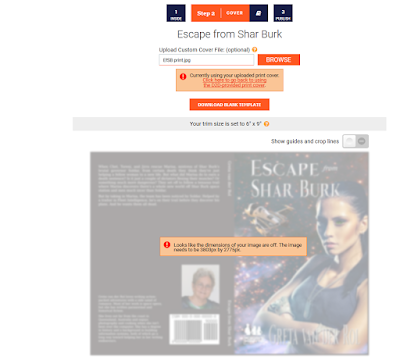

Thanks a bunch for this, Greta. I've played around with the ebk on D2D but hadn't tried pbk. Using the colour from the bk looks okay but I'd still prefer the cover designers cover. I don't know Photoshop and doubt I could/want to learn it. :D
ReplyDeleteThanks for sharing the process, Greta. My larger question is what does the D2D distributor provide that Ingram does not? I currently use KDP Print for Amazon and Ingram Spark for everyone else. I do love D2D as a company, but I'm not sure what the distributor they've chosen provides that I don't already have.
ReplyDeleteD2D doesn't distribute to book stores (as in bricks and mortar) so if you've invested in Ingram, it's still a better option.
DeleteSince I wrote this post I ordered a copy of one of my books. I was NOT impressed with the distribution system. I had to chase up D2D after several weeks. I'd arranged to send a copy to a friend in the US because sending a copy to Australia would have cost me something like $140!!! They use UPS, not USPS. Postage within the US seems reasonable, but I will not be ordering print copies via D2D. It's cheaper to buy a copy from Amazon. When I did get my copy (my US friend sent it on to me)the quality was good.
ReplyDelete